1. Prerequisites
1. By default, Windows 10/11 laptops come with virtualization enabled. You can verify this by opening Task Manager, navigating to the Performance tab, and checking the Virtualization section.
If it's not enabled, you can always enable it from the BIOS. Depending on the laptop brand, you need to press specific keys to enter BIOS mode:
-
HP laptops: Press
EscorF10 -
Dell laptops: Press
F2 -
Lenovo laptops: Press
F1orF2
To access the BIOS, turn off your laptop, then turn it on and immediately start tapping the appropriate key.
My laptop is an HP, and as you can see under the Configuration tab in BIOS, the 'Virtualization Technology' option is set to Enabled.
2. Enable Hyper-V:
1. Open a notepad on the Desktop.
2. Copy the content below exactly as it is into Notepad:
pushd "%~dp0"
dir /b %SystemRoot%\servicing\Packages\*Hyper-V*.mum >hyper-v.txt
for /f %%i in ('findstr /i . hyper-v.txt 2^>nul') do dism /online /norestart /add-package:"%SystemRoot%\servicing\Packages\%%i"
del hyper-v.txt
Dism /online /enable-feature /featurename:Microsoft-Hyper-V -All /LimitAccess /ALL
pause
3. You need to save the Notepad file with a
.bat extension, as shown below:4. The file should look like this:
5.Right-click the file and select ‘Run as Administrator.’ The script will take 5–10 minutes to complete. At the end, when prompted to restart the computer, type Y and press Enter.
6. Purpose of this script:
Switches to the script’s directory.
Finds all update package files related to Hyper-V.
Installs those packages manually using DISM.
Enables the Hyper-V feature offline.
Cleans up temporary files.
Pauses for user confirmation.
7. Once the computer has restarted, you can search for ‘Hyper-V’ in the Start menu, and it should appear.
8.You can also go to Control Panel > Turn Windows features on or off and verify that the Hyper-V options are checked.





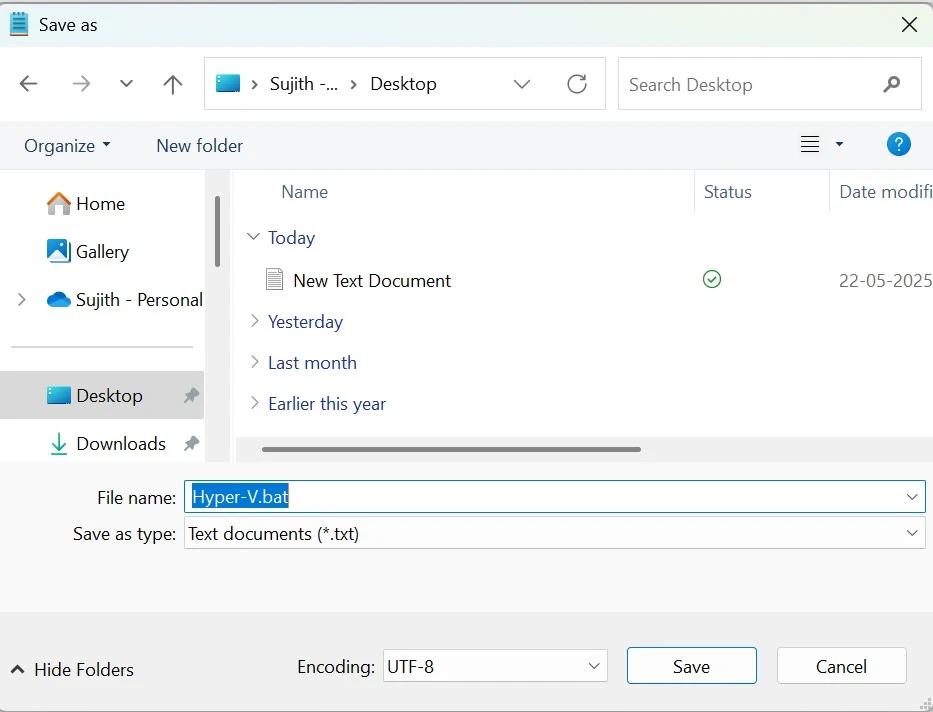

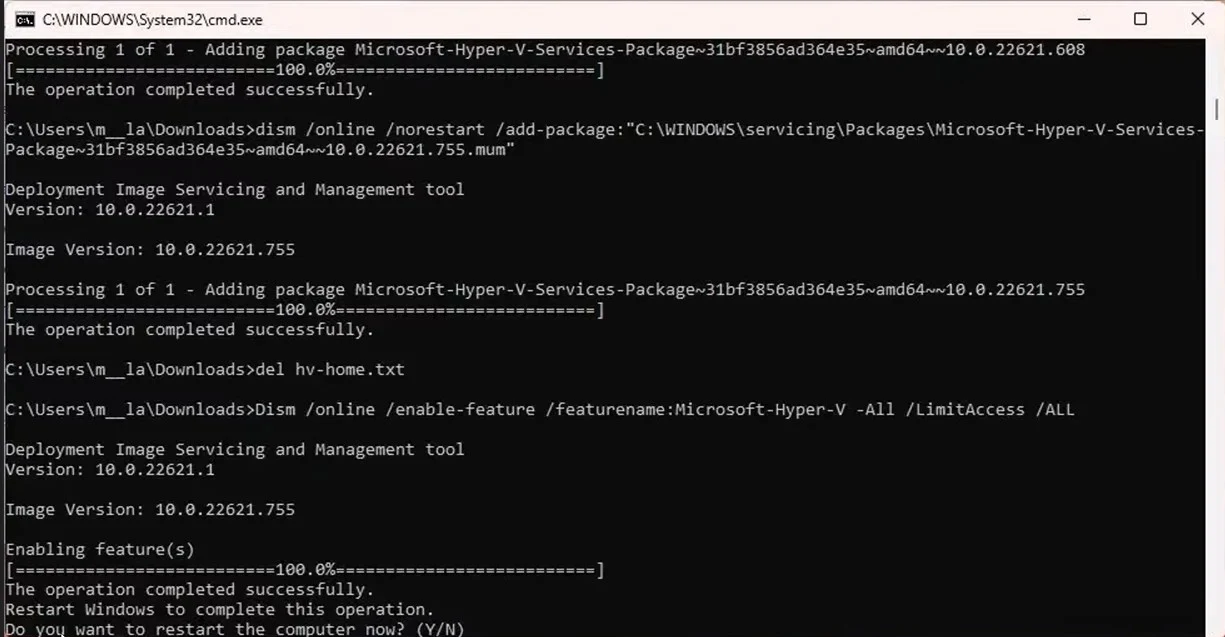


Comments
Post a Comment