When you create a free trial or Pay-As-You-Go Azure subscription, it comes with a default domain name like domainname.onmicrosoft.com. In my case, since I used my Outlook ID to sign up, the tenant was created with a domain similar to @sujithvargheseoutlook.onmicrosoft.com
While you can’t change or delete this default domain, you can add your own organization's domain—such as cloudazure.co.in—as a custom domain and set it as the primary. This allows you to create user accounts with professional and recognizable email addresses, like user@cloudazure.co.in.
1. Prerequisite:
When a Microsoft Entra tenant is created, the user who initiates the setup is automatically granted the Global Administrator role by default.
2. Sign in to GoDaddy:
1. Start by searching for GoDaddy on Google and creating an account with GoDaddy.
2. I prefer creating a GoDaddy account using an email address.
3. Enter the required details and click 'Create Account'.
4. Search for the domain you need. If it's available, add it to your cart, proceed with the payment, and the domain will be yours.
3. Add your custom domain name:
1. Search for 'Entra ID' in the global search bar, and under the 'Manage' section, select 'Custom domain names'.
2. Click +Add custom domain
3. Enter your desired domain name and click on 'Add Domain'
4. The unverified domain has been added. The cloudazure.co.in page will now appear, showing the DNS information needed to verify your domain ownership. Be sure to save this information for the next step.
Note: Do not click on 'Verify' at this stage.5. Log in to your GoDaddy account, click on your name in the top-right corner, and under the 'Account' section, select 'My Products'.
6. Click 'DNS'
7. Under DNS records, click 'Add New Record'
8. Using the information saved in Step 4, fill in the required fields below.9. Click Save.
10. Wait for a couple of minutes, then go back to the Azure portal and click 'Verify'.
11. The domain now shows as Verified under the Custom domain name.
12. Select the domain and click 'Make Primary'
13. Select Yes.


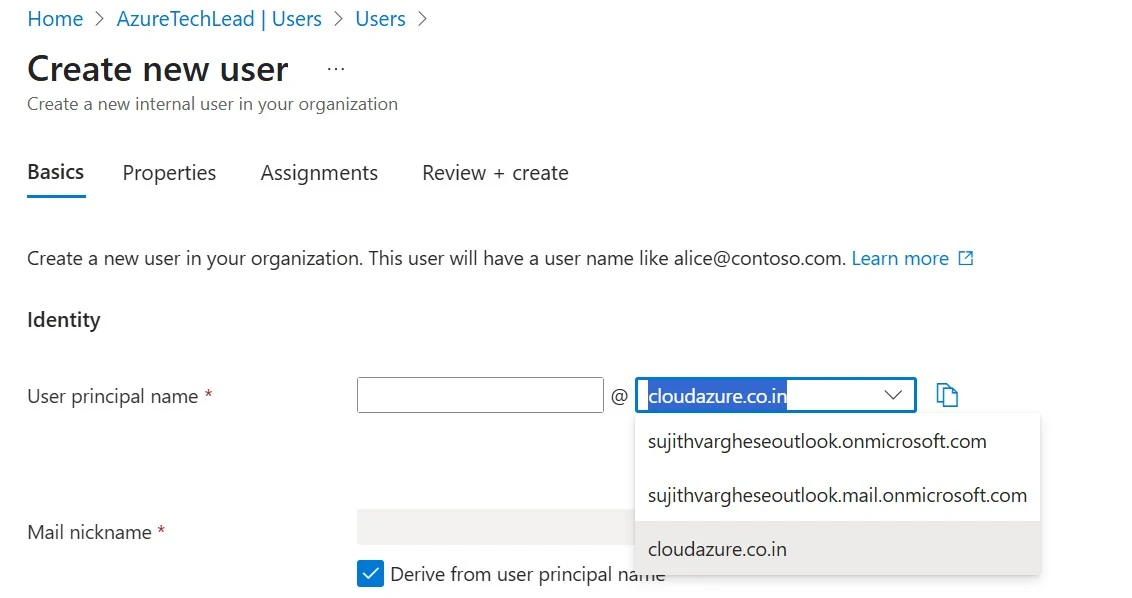
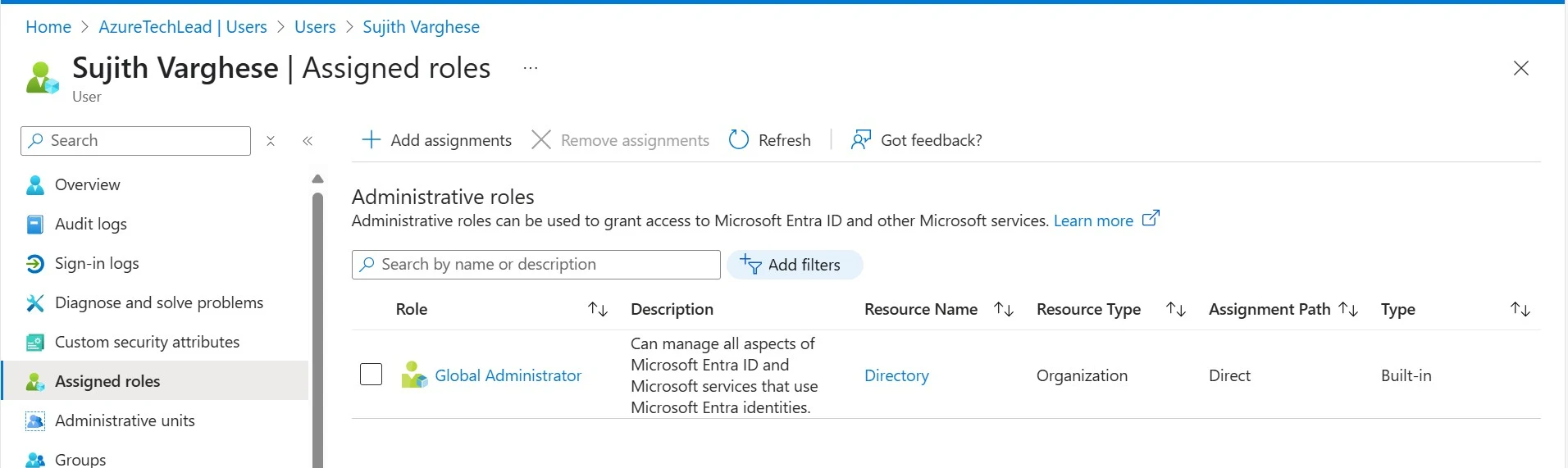
















Comments
Post a Comment